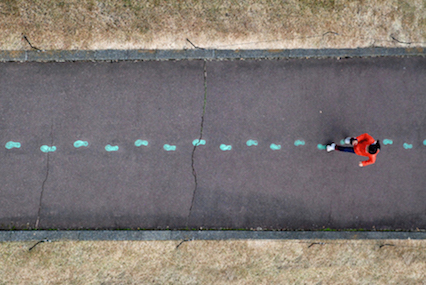I have a bit of experience using Google Forms from running University clubs and course unions during my Undergraduate degree, but I wanted to see if I could learn more and find ways to optimize collecting student information using Google Forms. I am also tentative to use them due to data privacy issues, so I’m interested to see if this tutorial by Google addresses data collection and storage concerns.
I started out by watching the videos embedded in Google’s tutorial. It showed me how to access Google Forms from my Google homepage when logged into my Google account.
I found the app and opened it up. Since I haven’t made any Google Forms on my personal email before, the screen was mostly blank, but I was pretty pleasantly surprised to see template options to get started with. I usually like to start with a template to guide my thoughts.
There was even a section of templates specifically for education including options like exit tickets, worksheets, and assessments.
I decided to try it out using a blank form to start so that I could get used to the different types of questions and responses I could use. There was tons of options for questions types, so I decided to make one of each question on my practice form. I also played around with features like adding a description to the question or a response validation.
While creating my questions, Google Forms randomly changed my question type based on what I wrote as the question. This annoyed me, as it didn’t even ask if this was a change I wanted to make. I’m glad I noticed, or I would have been very confused later.
After I finished creating all of my questions, I learned how to share my Google Form using Google’s tutorial. I’ve attached it here in case anyone wants to check it out! https://forms.gle/SJDcCVBBY2VpVLb67
I noticed that to view responses, I could either view them individually in Google Forms itself, or have the responses copied to a handy spreadsheet to keep them all in one place. I would totally use the spreadsheet response feature.
Finally, I took a look at the exit ticket template to see if it was something I’d actually use in a class. It’s pretty simple but a good way to quickly collect feedback from a lot of students, so I may actually try it out in the future! This might be especially handy if I could share it using a QR code up on the screen or a link put on the Google Classroom. https://forms.gle/BcikGZ4PAR9jRtEc9
All in all, I enjoyed getting to know Google Forms a bit better. The tutorial did not address any data privacy concerns, so I would have to be careful about what kind of information I collect from students using forms. It is definitely a tool that I’ll use in the future to collect information from lots of students very quickly!